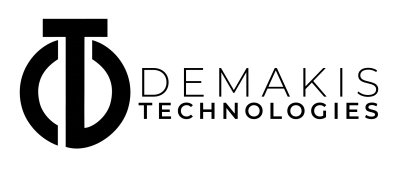App development and launch are both crucial components of the process of establishing your app as an enticing one for users to download. But all of that goes down the drain if you gloss over app submission. After all, what’s the point of a great product or feature if people can’t find it or don’t even know about it? To submit your app successfully to app stores, you need to go through certain steps.
We’ve listed the steps down below – find out how to submit an iOS app to the App Store.
Make Sure Your Prerequisites are in Order
When writing the guide below, we’ve taken the approach of assuming you took some actionable steps beforehand. More precisely, these:
- Having a developed app that passed Apple’s App Store Guidelines
- Joining the Apple Developer Program
- Access to a computer that can run Mac OS X
- Installing these programs:
- Xcode 13
- Keychain Access
The other moves you need to take to enhance app experiences and make your application faster and more responsive are listed out below.
Gather All the Needed App Information
Before you submit your app, you need to prepare all the relevant information about your app. For a full rundown of app information. you need to provide.
Some of the data you need to present are:
- The app name as it will appear on the App Store, between 2 and 30 characters long.
- A 30-character long summary of your app
- Keywords separated by a comma
- A URL link to your Privacy Policy
- A bundle ID, a.k.a. a unique identifier used in the system. It must match the one you set in Xcode.
- Screenshots for every device screen size your app supports.
- Your app’s logo in the JPG or PNG format in the RGB color space, with a minimum 72 DPI resolution.

Open an App Store Connect Record for the Application
To create an App Store Connect account, you need to:
- Make your App Store Connect organization and act as the team agent. The same Apple ID you’ve used to join the Apple Developer Program will be applicable here as well.
- If you don’t want to make your organization, then you can be added to an existing one. Still, you will have to hold an Admin, App, or Technical Manager role.
- If your app is a paid app, you will need to deal with some additional paperwork. For starters, you will need to sign a contract that deals with terms of payment. After you choose the Agreements, Tax, and Banking tab on the App Store Connect dashboard, you will need to fill in the info and submit needed forms in the “Request Contracts” section, as well as the “Contracts In Process” and “Tax Info” sections.
Adding a New Application
We’re still in the App Store Connect dashboard, mind you. From there, follow these steps:
- Click on My Apps
- Click the + sign in the upper left corner
- From there, select New App
At this step, you will need to submit some of the information we mentioned beforehand, such as app name, bundle ID, SKU ID, etc.
Use Xcode to Archive and Upload the Application
Installing Xcode is one of the pre-requirements because you need to upload the build through this software before you submit the app for review via App Store Connect.
To do this, you need to go to the software and:
- Click Generic iOS Device.
- Go to Product in the top menu and click on Archive.
- From the Xcode Organizer that opens, select the current build of the app and choose the Upload to App Store in the right-hand panel.
- Click on Choose after picking your credentials.
- You will get moved to another window, where you will be able to click on Upload at the bottom-right corner.
Success!
After you get the rest of the details in order in the App Store Connect account, it’s time to submit your app!

Submitting Your App for Review
To submit your app for review, remain in the App Store Connect account and go to the “Build” section. From there, pick the build you have uploaded via Xcode and save your changes.
Then you will be able to select “Submit for Review” which will mean you’ll also need to answer Export Compliance, Content Rights, and Advertising Identifier questions.
Final Word
And now, you wait. You can check the App Store Connect while you get approved. It will usually take 1 to 3 days to get approval. Following the approval, your app will be visible in the App Store. If you don’t see it right away, don’t panic, it can take 24 hours to appear.
Don’t forgo the App Store Connect dashboard after getting approved. After all, that’ll be the place where you will be able to view downloads, sales, ratings, and reviews!